虚拟机安装gitlab16.0.1
Gitlab结构
Gitlab启动后会根据配置定义创建用户和目录,默认依赖的组件在/var/opt/gitlab目录下。
Gitlab主要组件有:
Nginx、postgresql、redis、unicorn、sidekiq。这用gitlab-ctl status命令也可查看到。
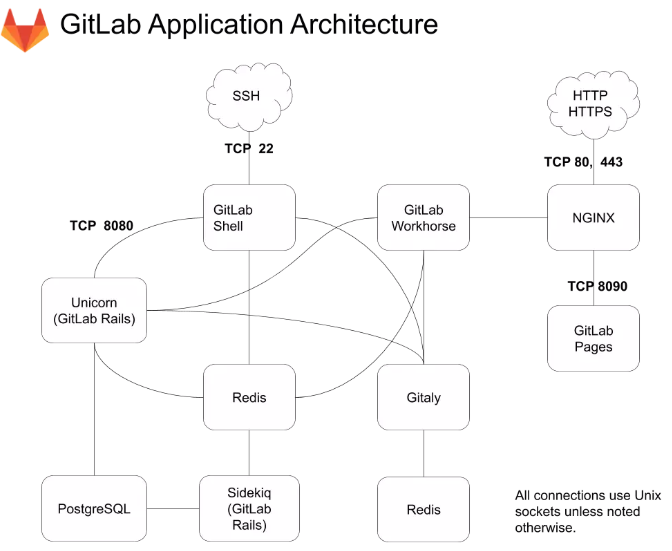
- Nginx:web访问入口
- postgresql:数据库,或mysql
- redis:缓存,分发任务
- sidekiq:后台任务,主要负责电子邮件发送,任务来自redis
- unicorn:gitlab主进程
- gitlab-workhorse:反向代理服务器,可处理与主进程unicorn无关的请求
- gitaly:后台服务,处理Gitlab发出的所有git调用
安装基础环境包
yum -y install curl policycoreutils openssh-server openssh-clients
启动sshd
systemctl enable sshd
systemctl start sshd
添加防火墙规则
firewall-cmd --permanent --add-service=http
systemctl reload firewalld
or
yum install firewalld
systemctl unmadk firewalld
下载并安装软件包
curl -sS https://packages.gitlab.com/install/repositories/gitlab/gitlab-ce/script.rpm.sh | sudo bash
yum install gitlab-ce
如遇到time out,请更换成国内源https://mirrors.tuna.tsinghua.edu.cn/help/gitlab-ce/
vim /etc/yum.repos.d/gitlab-ce.repo
[gitlab-ce]
name=Gitlab CE Repository
baseurl=https://mirrors.tuna.tsinghua.edu.cn/gitlab-ce/yum/el$releasever/
gpgcheck=0
enabled=1
yum makecache
yum --showduplicates list gitlab-ce
yum install gitlab-ce-16.0.1-ce.0.el7.x86_64 -y
或者可以直接下载相应版本gitlab的rpm包,地址:https://packages.gitlab.com/gitlab/gitlab-ce/
Loaded plugins: fastestmirror, langpacks
Loading mirror speeds from cached hostfile
* base: mirrors.aliyun.com
* extras: mirrors.aliyun.com
* updates: mirrors.aliyun.com
Resolving Dependencies
--> Running transaction check
---> Package gitlab-ce.x86_64 0:16.0.1-ce.0.el7 will be installed
--> Finished Dependency Resolution
Dependencies Resolved
===============================================================================================================================================================
Package Arch Version Repository Size
===============================================================================================================================================================
Installing:
gitlab-ce x86_64 16.0.1-ce.0.el7 gitlab-ce 1.2 G
Transaction Summary
===============================================================================================================================================================
Install 1 Package
Total download size: 1.2 G
Installed size: 1.2 G
Downloading packages:
No Presto metadata available for gitlab-ce
gitlab-ce-16.0.1-ce.0.el7.x86_64.rpm | 1.2 GB 00:03:20
Running transaction check
Running transaction test
Transaction test succeeded
Running transaction
Installing : gitlab-ce-16.0.1-ce.0.el7.x86_64 1/1
It looks like GitLab has not been configured yet; skipping the upgrade script.
*. *.
*** ***
***** *****
.****** *******
******** ********
,,,,,,,,,***********,,,,,,,,,
,,,,,,,,,,,*********,,,,,,,,,,,
.,,,,,,,,,,,*******,,,,,,,,,,,,
,,,,,,,,,*****,,,,,,,,,.
,,,,,,,****,,,,,,
.,,,***,,,,
,*,.
_______ __ __ __
/ ____(_) /_/ / ____ _/ /_
/ / __/ / __/ / / __ `/ __ \
/ /_/ / / /_/ /___/ /_/ / /_/ /
\____/_/\__/_____/\__,_/_.___/
Thank you for installing GitLab!
GitLab was unable to detect a valid hostname for your instance.
Please configure a URL for your GitLab instance by setting `external_url`
configuration in /etc/gitlab/gitlab.rb file.
Then, you can start your GitLab instance by running the following command:
sudo gitlab-ctl reconfigure
For a comprehensive list of configuration options please see the Omnibus GitLab readme
https://gitlab.com/gitlab-org/omnibus-gitlab/blob/master/README.md
Help us improve the installation experience, let us know how we did with a 1 minute survey:
https://gitlab.fra1.qualtrics.com/jfe/form/SV_6kVqZANThUQ1bZb?installation=omnibus&release=16-0
Verifying : gitlab-ce-16.0.1-ce.0.el7.x86_64 1/1
Installed:
gitlab-ce.x86_64 0:16.0.1-ce.0.el7
Complete!
安装完毕后
- 代码仓库保存位置:/var/opt/gitlab/git-data/repositories/
- gitlab主要配置文件:/etc/gitlab/gitlab.rb
- 编辑
/etc/gitlab/gitlab.rb,修改gitlab运行外部URL默认的访问地址# 未修gitlab.rb配置文件中nginx配置时这个配置默认配置gitlab自带的nginx端口 #external_url 'http://192.168.80.131:8082' #nginx['listen_port'] = 8082 #时区 #gitlab_rails['time_zone'] = 'Asia/Shanghai' external_url 'http://192.168.105.1/' gitlab_rails['manage_backup_path'] = true gitlab_rails['backup_path'] = "/data/gitlab/backups" git_data_dirs({ "default" => { "path" => "/data/gitlab/git-data" } })
- 编辑
- 修改完毕后,执行
gitlab-ctl reconfigure - 查看初始密码
[root@k8s-node2 yum.repos.d]# sudo cat /etc/gitlab/initial_root_password # WARNING: This value is valid only in the following conditions # 1. If provided manually (either via `GITLAB_ROOT_PASSWORD` environment variable or via `gitlab_rails['initial_root_password']` setting in `gitlab.rb`, it was provided before database was seeded for the first time (usually, the first reconfigure run). # 2. Password hasn't been changed manually, either via UI or via command line. # # If the password shown here doesn't work, you must reset the admin password following https://docs.gitlab.com/ee/security/reset_user_password.html#reset-your-root-password. Password: fHhHXY8ba6zc3KE9XW1skq0dTiH8b/C3NasH7+vLpOU= # NOTE: This file will be automatically deleted in the first reconfigure run after 24 hours. - 访问gitlab首页,默认账号密码为root/上面显示的初始密码
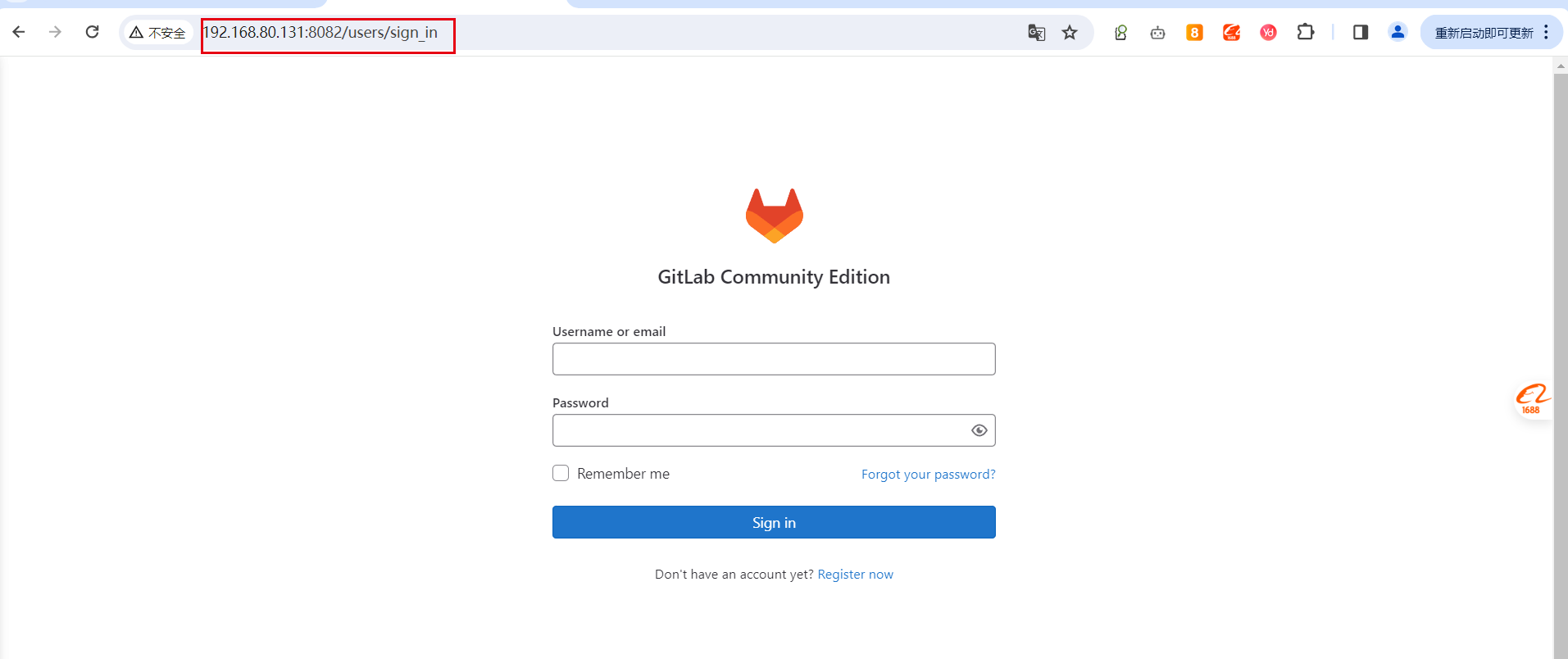
GitLab常用命令
- gitlab-ctl status 查看gitlab组件状态
- gitlab-ctl start 启动全部服务
- gitlab-ctl restart 重启全部服务
- gitlab-ctl stop 停止全部服务
- gitlab-ctl reconfigure 使配置文件生效(一般修改完主配置文件/etc/gitlab/gitlab.rb,需要执行此命令)
- gitlab-ctl show-config 验证配置文件
- gitlab-ctl uninstall 删除gitlab(保留数据)
- gitlab-ctl cleanse 删除所有数据,从新开始
- gitlab-ctl tail 查看服务的日志


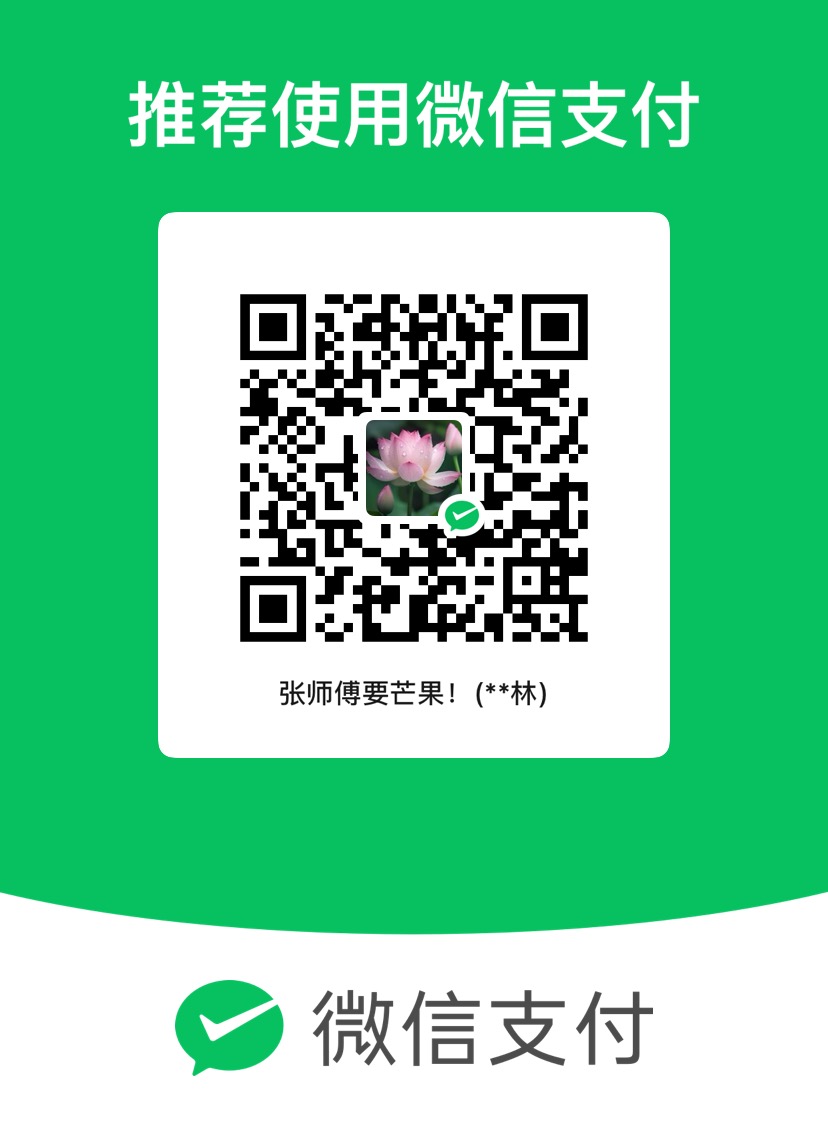
评论区